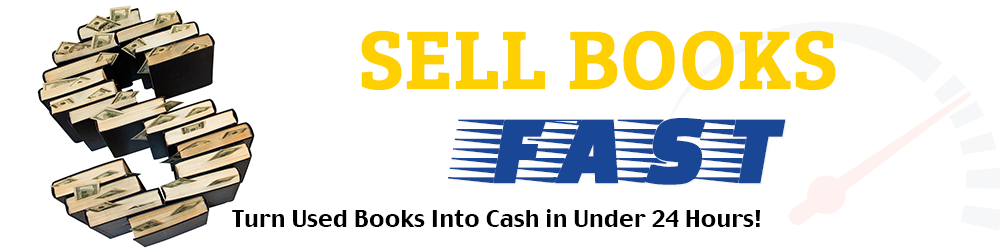When I switched my wireless provider to Verizon, I found that, while Verizon’s network coverage was much faster and more reliable than my previous wireless providers, it also limited my data usage to 2 GB for $31.19 a month – and charged a $15 overage fee for every additional 1 GB I used.
So I really needed to keep an eye on my data usage and conserve as much data as I could when using Verizon to find books I could sell online with Bookscouter.
After just one day using Verizon’s network on my Android tablet, however, I checked my data usage and was shocked – I’d used over 0.3 GB of data! At that rate, I’d burn through my entire 2 GB in no time, and would soon be racking up a huge bill in overage fees!
More bad news – even though I’d charged my tablet’s battery the night before, it was almost completely dead after just a few hours of use.
Disappointed, I did what I always do when I’m frustrated – get on the Internet and research the problem.
Surprise! Turns out there were some very simple steps I could take that would not only dramatically reduce my data usage but also conserve my battery life.
I applied these strategies, and was amazed by how little data I used in the following days and how long my battery lasted. I realized I only needed a little over 1 GB of data every month to find hundreds of profitable books with Bookscouter, make more extra cash with Verizon’s faster network, and save a lot of money in overage fees in the process.
Here are some of the best ways I found to conserve data and battery life:
Check to See Which Apps Are Draining Most of Your Data
One easy way to save data is to first find out which of the apps on your phone or tablet are draining the most data.
For Android tablets, go to “Settings” on your tablet or phone and click “Data Usage.”
You’ll see a list of different apps and web browsers, along with estimates of how much data they’ve been using over the last week.
If you see a lot of unnecessary apps draining your data (Candy Crush etc.), shut off any you don’t need when you’re using Bookscouter. A lot of open apps send and receive data even when you’re not using them, which not only wastes data but also drains your battery.
Make Sure Your Device Automatically Connects to Your Secure Wi-Fi network
If you have a secure Wi-Fi network at your home or office, make sure your tablet or phone automatically connects to it when its in range.
Just go to Settings, click on “Wi-Fi” (under “Wireless & Networks”) and log on to your home or office’s wireless network using your password.
Once your device automatically connects to your secure Wi-Fi network, you can use this Wi-Fi for activities that require large amounts of data usage – like downloading music or streaming videos. Since you’re using your Wi-Fi network, you won’t be draining data from a mobile network like Verizon.
One app you definitely want to only use when you’re on a secure Wi-Fi network is the Google Play Store App. This app automatically downloads updates to apps on your tablet or phone. While updating apps is good, it also consumes huge amounts of data, slows down your device, and can prevent you from doing things on your device.
To keep Google Play Store from draining your data, do the following:
Go into Settings
Click on Data Usage
Find Google Play Store
Click on Google Play Store
Click on “View App Settings”
Click on “Auto-update apps”
Select “Auto-update apps over Wi-Fi only”
Now Google Play Store will only update apps when you’re on any of the secure Wi-Fi networks you connected your device to. This will save you a huge amount of data (I cut my Verizon data usage in half just by doing this).
Do NOT Use Google Chrome as your Internet Browser
My tablet had Google Chrome as its default internet browser which, despite being popular for its speed, is a huge drain on your battery. My tablet’s battery was almost completely dead after just a few hours of usage.
Luckily, there are plenty of more energy efficient Internet browsers that you can download onto your phone or tablet, including Opera, Dolphin, and Mozilla Firefox. You can add any of these browsers to your device by searching for them in Google Play Store and downloading them. You can then click on the new browser icon and access Bookscouter through it.
After testing multiple browsers, I found both Dolphin and Opera are the best browsers to use with Bookscouter. Both of these browsers can look up a book’s buyback quotes in three seconds and use less than half the battery power that Google Chrome does. Opera also advertises that it uses less data, which may affect your decision if you aren’t saving enough data already.
Mozilla Firefox was considerably slower, requiring six seconds to look up a single book’s buyback quotes. Firefox also uses less battery power than Google Chrome, but the extra time it takes to look up book prices will force you to spend more time looking for books than you need to.
How Much Data Can You Save?
After instituting these changes, I checked to see how much data I used the next time I spent a day shopping for books with Bookscouter – and was pleased to discover that I only used 0.12 GB – almost a third of what I used when I was on Google Chrome and allowed the Google Play Store to automatically update my apps.
Thanks to this, I can easily visit dozens of thrift stores a week, use Verizon’s faster network, and make selling books online quicker and more profitable – all without having to pay more than 2 GB of data each month.
These are very simple strategies that I highly recommend you use on your own devices. Not only will they save you a lot of money in overage fees, they’ll also make earning money selling books online much easier if you use a reliable network like Verizon.
Do you have your own tips for saving data and battery life? Email me at sellbooksfastonline@gmail.com.
And remember, you can receive more tips and tricks for how to sell books online for extra money by subscribing to my blog!