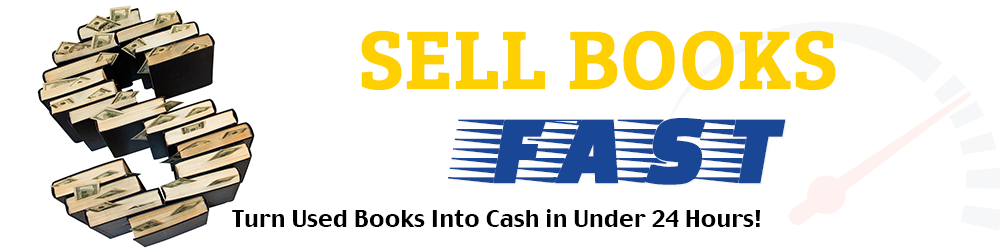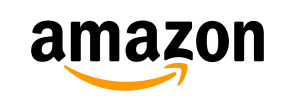If you’ve started selling books online using Bookscouter.com you may have noticed that you’re getting some bids for your books from Amazon.com.*
These bids come from Amazon.com’s Trade-In Program, which means Amazon will buy these books from you directly, like a regular buyback company.
Unlike most buyback companies, however, Amazon will only pay you in trade credit if you sell your books through their buyback program – not in cash.
What does that mean? Let’s break it down:
Selling Books for Trade Credit
Selling books for cash means what it sounds like – you send your books to a buyback company and the company either sends you a check in the mail or pays you electronically through your Pay Pal account.
Selling books for trade credit is different. When you get paid in trade credit, the buyback company opens an online account you can access via their website. Once the company receives your books, they record your payment in trade credit in that account.
If you keep selling books to this company, more trade credit gets deposited into your online account.
You can then use that trade credit to buy anything you want from that website – including textbooks, DVDs, and electronics.
As with most buyback companies, you receive a free shipping label when you sell your books for trade credit – so you don’t have to pay for shipping.
How to Use the Amazon Trade-In Program to Sell Your Books for Trade Credit
To find out how much trade credit Amazon will pay for your books, go to the Amazon Trade-In page and enter the ISBN of each of your books in the “Amazon Trade-In” search bar.
Amazon will show you how much they will pay in trade credit for your book. If you like the price, click the “Trade In” button.
This will take you to confirmation page. Check the box marked “I have verified that the ISBN is correct.” Click the “Continue” button.
Amazon will ask you to sign into the online account you have with them. If you don’t have an Amazon account click on “Create an Account” and enter your name, email, and a created password. You’ll also need to provide an address for Amazon to use on your pre-paid shipping labels.
Finally, you’ll see your Order Summary where you can add more books to your trade-in list by entering additional ISBNs in the “Search for more items to trade in” search bar. After you’re done trading all of your books, click the “Confirm Trade In” button.
You’re done! Print your free UPS shipping label and order slip listing all the book’s you just sold. Place the order slip in the box with your books, tape the shipping label and drop your package off at the nearest UPS store.
Benefits to Using the Amazon Trade-In Program
Some online booksellers don’t like selling books for trade credit through the Amazon Trade-In program. They’d rather earn extra cash for their books by opening a Seller Account with Amazon and selling their books directly to the public – or sell their books to a buyback company they find on Bookscouter.com that buys books for cash.
On the other hand, selling books through the Amazon Trade-In Program can be a great deal for you because your trade credit can buy anything on Amazon.com!
Think about that for a moment. Amazon.com sells everything – books, DVDs, electronics, toys, games, clothes, sports equipment… the list goes on and on.
And your Amazon trade credit can be used to buy all of these products.
Moreover, you can use your trade credit to buy products from any Amazon seller – not just the “official” Amazon.com store.
Because the trade credit appears in your online Amazon account like a regular Amazon Gift Card, the trade credit is viewed as money within Amazon’s online market – so third party sellers get paid in cash when you use your trade credit.
I’ve personally bought several books, DVDs, toys, and electronic equipment from both Amazon.com and its third party sellers using my Amazon trade credit.
Getting Huge Discounts on Amazon
Want better news? Because I buy my books so cheap, when I trade them to Amazon.com for trade credit, I get a huge return on my initial investment. Often, I can send $25 worth of books to Amazon and receive $100 in trade credit.
That’s like giving yourself a 75% discount on anything you buy online at Amazon!
This is a great way to purchase hundreds of dollars worth of Christmas gifts – and still technically only spend less than fifty dollars of “real” cash. For people who do their Christmas shopping on a tight budget, this is a godsend.
Students can also build a trade credit account to buy discounted textbooks for college. Just keep trading books (including your textbooks if Amazon offers a good deal for them) throughout the year and then use your trade credit to buy next semester’s textbooks at a discount.
Should You Always Trade Books For Amazon Credit?
No. While some Amazon trade credit bids on books are excellent, a lot of them are very small compared to what you can get for your book if you sell it elsewhere.
If you have a Seller Account on Amazon.com that lets you sell your books directly to the public for cash, you should check to see how much you can earn for your book if you offer it in your online store. Sometimes, it makes more sense to sell the book yourself. (And if you’d like to learn some great strategies for selling your books faster and for higher prices on Amazon, feel free to check out my new Sell Books Fast Online eBook series!)
There will also be times when other buyback companies you find on Bookscouter.com offer a better price for your book – in cash and not in trade credit.
Final Thoughts
Selling books online for trade credit may not always be the best option for you. There will be times when you need or want cash more than trade credit and would rather sell to a different buyback company and not the Amazon Trade-In Program.
But if you’re willing and able to wait a few months and build up a large amount of trade credit, you’ll soon find you can buy practically anything you want from Amazon – at some incredible discounts!
*If you want to see trade credit bids from Amazon.com on Bookscouter, you’ll need a free Bookscouter account. If you haven’t set one up already, read my article and I’ll show you step-by-step how to do it.